Embedding Google Maps on Your Site
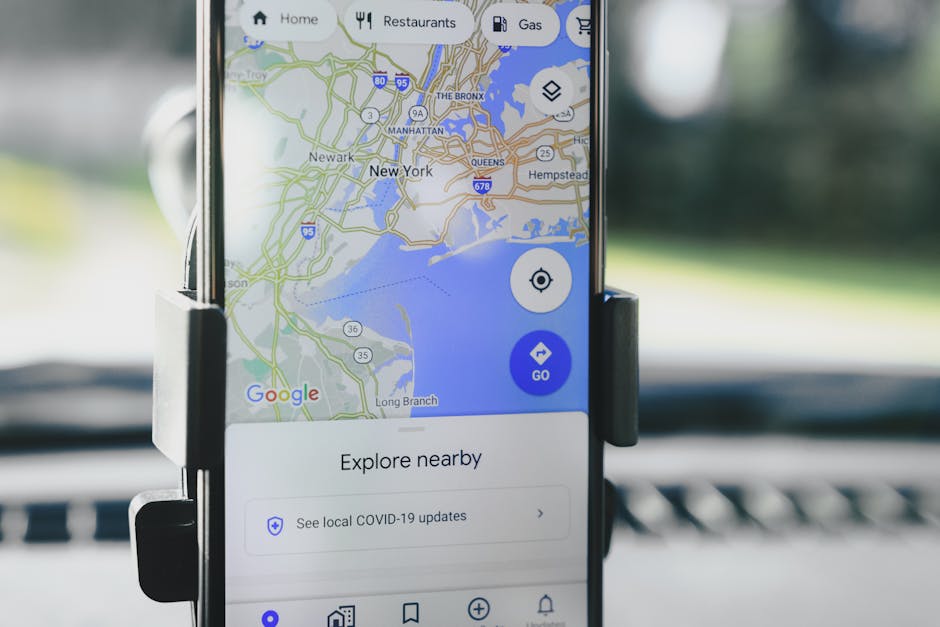
Table of Content.
-
Why Embed Google Maps?
-
Getting Started with Google Maps API
-
Embedding Maps: Step-by-Step Guide
-
Customizing Your Map Display
-
Using Location Schema for Better SEO
-
Integrating Contact Pages with Maps
-
Troubleshooting Common Issues
Why Embed Google Maps?
Embedding Google Maps on your website can be a game-changer. It helps visitors find your location without leaving the page. This feature is vital for businesses with a physical address, like stores or offices. When people know how to get to you, they are more likely to visit.
Let's say you own a coffee shop. By embedding Google Maps, customers can quickly see where you are and plan their visit. This ease of access can increase foot traffic. Visitors won't have to copy your address and search separately, saving them time and effort.
Google Maps integration also makes your site look more professional. It shows you're up-to-date with technology and care about user experience. A well-integrated map can improve your credibility and keep your site engaging.
Another reason to use Google Maps is its interactive features. Users can zoom in, switch to street view, or get directions. This interaction makes your site more dynamic. It keeps users engaged longer, which can boost your site's SEO.
Consider different map styles and customizations. You can highlight nearby attractions or landmarks. This adds value to the user experience and makes your site stand out. Custom markers and color themes let you match the map to your brand, creating a cohesive look.
Embedding Google Maps is simple. You don't need advanced coding skills. Google provides easy-to-follow instructions. This means anyone can enhance their site with location features.

Getting Started with Google Maps API
Jumping into Google Maps API might seem a bit daunting, but it’s easier than you think. First, create a Google Cloud account. It’s your ticket to accessing the Maps API. Once you’re in, navigate to APIs & Services. Here, you’ll enable the Maps JavaScript API. This step is crucial to get everything rolling. After enabling, you’ll need an API key. Think of it as your personal pass to use the Maps features. You can generate it in the Credentials section. Just keep it safe, as it’s unique to your project. Now, you're ready to embed maps on your site!
Embedding Maps: Step-by-Step Guide
Embedding Google Maps on your site can seem tricky, but it's pretty straightforward once you get the hang of it. Let's break it down into simple steps so you can follow along with ease.
First, head to the Google Maps website. Search for the location you want to embed. Once you find it, click on the "Share" button. This button usually looks like a small chain link icon, so it's easy to spot.
When you click "Share," a new window will pop up. Here, you should see two options: "Send a link" and "Embed a map." Click on the "Embed a map" tab. This tab will show the HTML code you need to copy.
Now, let's talk about size. Google Maps allows you to choose the size of your map. You can select from small, medium, large, or even a custom size. Pick the size that fits best on your site.
After selecting the size, copy the HTML code. Go to your website editor where you want the map to appear. Paste the code into the HTML section of your page. Save your changes, and you're done!
By following these steps, you can easily add a Google Map to your site. This will make it easier for your visitors to find your location and improve their experience.

Customizing Your Map Display
Customizing your Google Map display can make a world of difference for your website visitors. When you embed a map, you don't just want it to sit there like any regular map. You want it to stand out, to match the feel and look of your site. Let’s explore how you can tweak the map to suit your needs.
To start, you have the option to change the size of the map. Whether you want a small map or one that stretches across the page, you can adjust the dimensions to fit. This makes sure the map doesn't feel out of place on your site. A large map might be great for a travel blog, while a smaller one could suit a contact page perfectly.
Next, think about the map type. Google Maps offers several types, like the standard road map and satellite view. Each type gives a different perspective. A business office might use the road map to show how easy it is to get there. Meanwhile, a hiking tour site might opt for satellite view to show the terrain.
You can also customize markers on your map. These markers can be more than just a red pin. You might choose different colors or icons to make them eye-catching. This helps users find important spots right away. For example, a restaurant chain can use a fork and knife icon to mark each location.
Another cool feature is adding layers to your map. Layers can include additional information like traffic conditions or bike paths. This is especially handy for sites focused on travel or local events. Users will appreciate the extra details as they plan their routes.
Don't forget to match the map's color scheme with your site. Google Maps allows some styling options, so you can adjust colors to blend with your design. This creates a seamless look, making the map feel like part of your site rather than an afterthought.
Lastly, adding custom text or images to the map can deliver a personal touch. You might include a brief note about your business or an image of your building. These small touches can help users connect with your site on a personal level.
Customizing your map display is more than a technical task; it’s about enhancing user experience. By tailoring the map to your site, you ensure visitors not only find what they need but enjoy the journey.
Using Location Schema for Better SEO
When it comes to improving your website’s visibility, using location schema can be a game changer. It helps search engines understand the geographical context of your site. This is especially useful for businesses with physical locations. By using location schema, you can provide search engines with detailed information about your address, phone number, and operating hours.
To start, you need to add specific code to your website. This code is called structured data. It tells search engines about your business in a language they understand. For example, if you own a coffee shop, you can include details like your shop’s name, address, and even customer reviews. This makes it easier for search engines to show your business in local search results.
Google Maps integration benefits greatly from location schema. When users search for a service you offer, your site might appear on Google Maps, showing your exact location. This is a huge advantage, as it guides potential customers directly to you. It also increases your chances of being found by people searching nearby.
Another advantage of using location schema is the potential for rich snippets. These are extra pieces of information that appear under your website’s link in search results. They can include your business's star rating, price range, or popular product highlights. Rich snippets make your website more appealing and can lead to more clicks from users.
While setting up location schema might seem technical, many resources can help. Tools like Google’s Structured Data Markup Helper can guide you through the process. These tools are user-friendly and designed to simplify the addition of structured data to your website.
Incorporating location schema into your SEO strategy can significantly enhance your online presence. It helps connect your business with the right audience, improves local search visibility, and can lead to more foot traffic to your physical location. So, it's definitely worth considering for anyone looking to boost their SEO efforts.
Integrating Contact Pages with Maps
Connecting your contact pages with Google Maps can do wonders for user experience. When you embed a map on your contact page, visitors can easily find where your business is located. It adds a visual element that plain text or an address alone cannot match. This integration makes it convenient for users to plan their visit or understand your location's context within the city.
Let's break it down. Imagine you've got a quaint little cafe in a bustling neighborhood. Your contact page should include your address, phone number, and an embedded Google Map. This map shows exactly where your cafe is, making it easier for potential customers to find you. They can even use the map to get directions, making it a seamless experience from online browsing to an actual visit.
To integrate Google Maps into your contact page, you typically start by obtaining the embed code. Google Maps provides an easy way to do this. Simply search for your location on Google Maps, click the "Share" button, and then choose "Embed a map." You'll get a snippet of HTML code that you can paste into your website's contact page.
But it doesn't stop there. You can enhance the integration by using location schema. This is a type of code that helps search engines understand your business's location details. It can improve your site's search visibility and make sure your business appears in local search results.
Integrating Google Maps with your contact page isn't just about aesthetics. It's about functionality and convenience. It helps bridge the gap between virtual and physical interactions, ensuring your customers have the best experience possible when seeking out your business.

Troubleshooting Common Issues
When embedding Google Maps on your site, you might bump into a few hiccups. One common issue is the map not displaying where you want it. This can happen if the embed code is placed incorrectly. Double-check that you've pasted the code in the right section of your webpage's HTML. You might also face problems if your website's theme doesn't support embedded content well. In such cases, reaching out to your theme's support can help.
Another issue is seeing an error message instead of a map. This often relates to not having the right API key or not enabling billing. Google Maps requires an API key to work. You can get this key from the Google Cloud Platform. Make sure the key is active and linked to a billing account. If you see "For development purposes only," your key might not be set up correctly.
Sometimes the map loads but doesn't show the correct location. This can be due to incorrect coordinates or address details. Double-check the information you've used. Also, ensure that location services are enabled on your device. If the problem persists, try clearing the cache or using a different browser.
An outdated browser can also cause issues. Keeping your browser updated can resolve display problems. If users face difficulties, it’s worth checking the site on various devices and browsers. This helps pinpoint if the issue is specific to certain setups.
FAQ
Why should I embed Google Maps on my website?
Embedding Google Maps can significantly enhance user engagement by providing precise location information and interactive navigation features. It helps users easily find your business location, improves their experience, and can increase foot traffic.
How do I get started with Google Maps API?
To get started, you need to sign up for a Google Cloud account, enable the Google Maps JavaScript API, and obtain an API key. This key is essential for authenticating your requests to Google’s servers, allowing you to embed maps on your site effectively.
What are the steps to embed a Google Map on my site?
First, generate an embed code from Google Maps or use the Maps JavaScript API for more customization. Then, paste the code into your website's HTML where you want the map to appear. Ensure the API key is included if you're using JavaScript.
How can I customize the appearance of my embedded map?
You can customize your map by adjusting the zoom level, map type (e.g., satellite, terrain), and adding custom markers. Using styles, you can also modify the color scheme to align with your website’s design, providing a cohesive look.
How does using location schema improve SEO?
Implementing location schema helps search engines understand the context of your location data, boosting the visibility of your map in search results. This structured data can enhance your local SEO, making it easier for users to find your business.
How can I integrate my contact page with Google Maps?
Link your contact page with Google Maps by embedding a map that marks your business location directly on the page. Ensure your contact information is consistent and accurate across your site to provide a seamless user experience.
What should I do if I encounter issues embedding Google Maps?
Common issues include API key errors, map not displaying, or incorrect location. Double-check your API key, ensure billing is enabled on your Google Cloud account, and verify the code syntax. Consult Google’s documentation or forums for troubleshooting specific problems.